Creating groups of users
You can create groups of users to quickly assign users security profiles that match their respective tasks and scope of duties.
You can create up to 50 groups of users.
To create a group of users:
- Open Kaspersky Endpoint Security Cloud Management Console.
- Select the Users section.
The Users section contains a list of users and groups of users that have been added to Kaspersky Endpoint Security Cloud.
- Click the Create group button above the list of users.
The Create a group window opens (see the figure below).
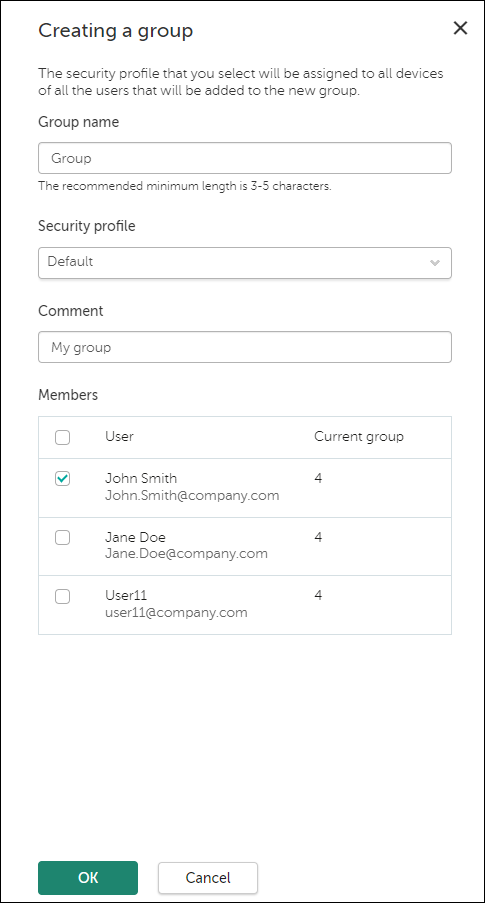
Creating a user group in Kaspersky Endpoint Security Cloud
- In the Group name and Comment entry fields, enter the name of a user group and a comment.
You can enter a string up to 255 characters long. The string can contain upper- and lowercase characters, numerals, whitespaces, dots, commas, minuses, dashes, and underscores.
- In the Security profile drop-down list, select the security profile that you want to assign to the group.
The Default security profile is selected for each group by default. The Default security profile is configured by Kaspersky experts for devices running Windows, Mac, Android, and iOS.
- Under Members, select the check boxes next to the user accounts that you want to add to the group. If a user account is currently added to another group, it will be moved to the new one.
As an alternative, you can add users to the group after it is created.
- Click the OK button.
A newly created group appears in the list of users and groups of users (see the figure below).
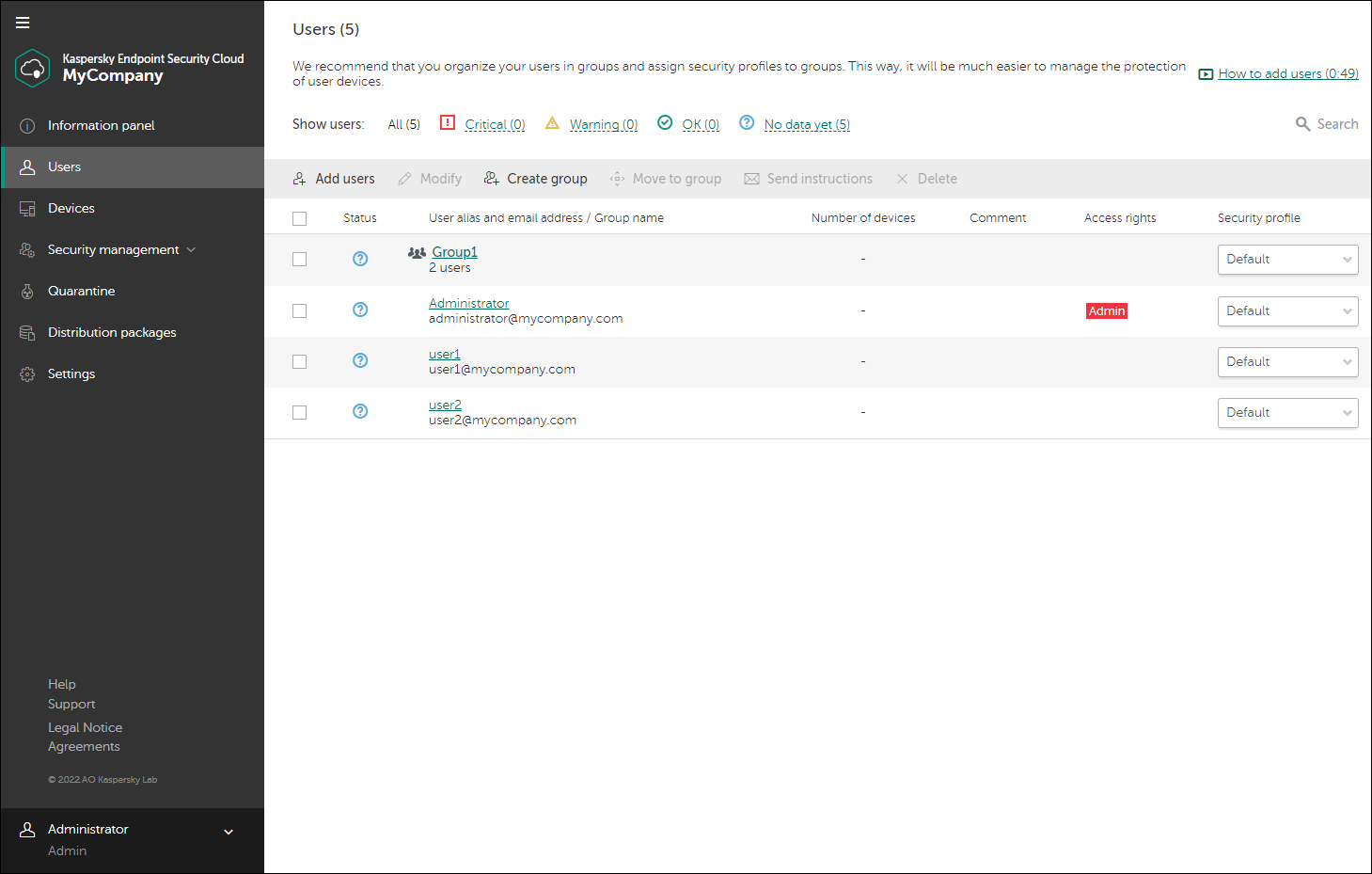
Newly created group in the list of Kaspersky Endpoint Security Cloud users
Page top