Changing a password
To change your password in the settings of your account in Kaspersky Business Hub:
- In Kaspersky Endpoint Security Cloud Management Console, click the link containing your account name, and then select Manage user account.
The User account settings window opens.
- Select the Password section (see the figure below).
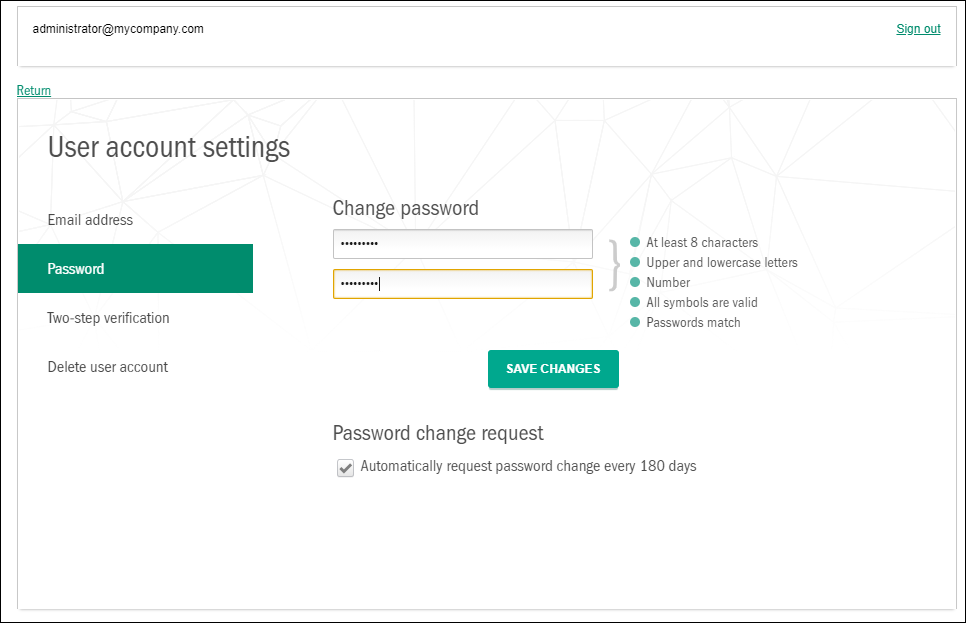
Changing the account password in Kaspersky Business Hub
This section displays fields for entering a new password and confirming it, as well as the Save changes button.
- Enter a new password and confirm it in the respective entry fields.
To the right of the password entry field, the requirements for the password are shown. You cannot save the new password until you comply with the requirements.
- Select or clear the Automatically request password change every 180 days check box.
By default, this check box is selected.
- Click the Save changes button.
- Go back to Management Console by clicking the Return link or exit the portal by clicking the Sign out link.
Your password is now changed. You will have to enter the new password when signing in to Kaspersky Business Hub and when signing in to My Kaspersky.
Page top