Ticketing for events that occur in Kaspersky Endpoint Security Cloud and Kaspersky Security for Microsoft Office 365
On the Ticketing tab, you can configure ticketing rules for events that occur in Kaspersky Endpoint Security Cloud and Kaspersky Security for Microsoft Office 365. You can edit ticketing settings either for an individual event or for several events at the same time.
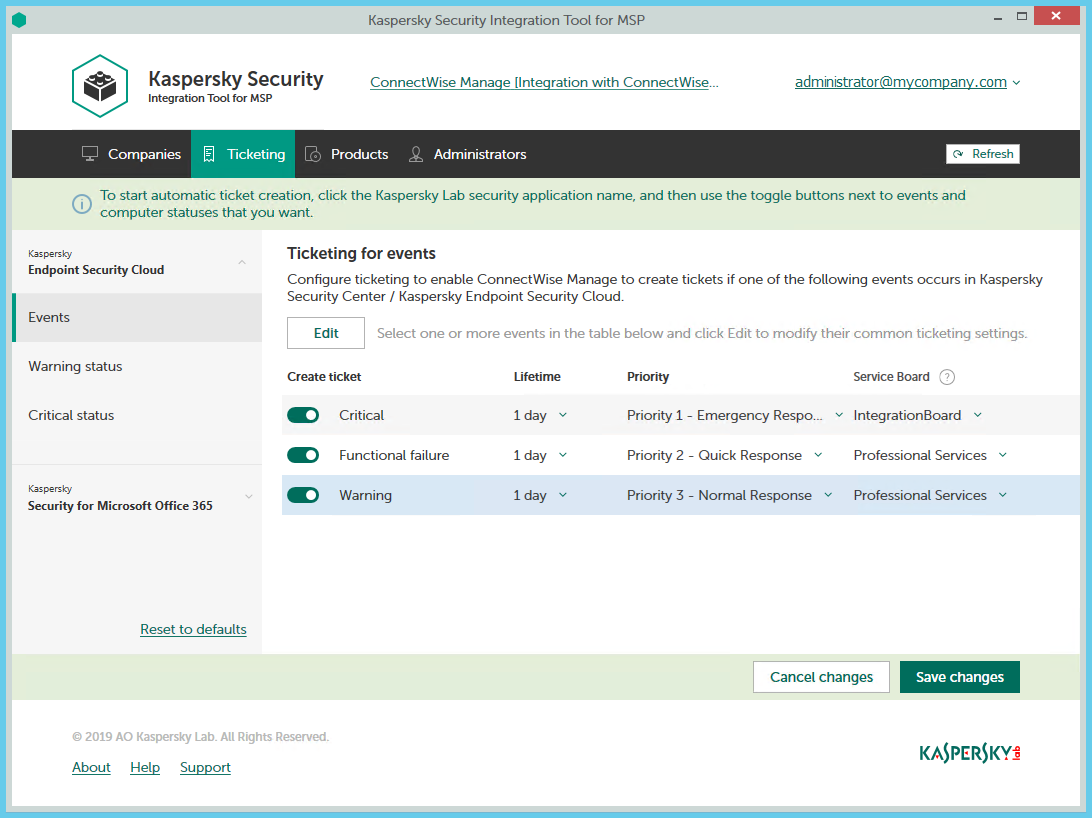
Configuring ticketing for events
To set up ticketing for events:
- In the Kaspersky Security Integration Tool for MSP window, click the Ticketing tab.
- In the left pane, click the Kaspersky security application name, and then select the Events section to configure ticketing for events. You can configure ticketing separately for events that occur in Kaspersky Endpoint Security Cloud and Kaspersky Security for Microsoft Office 365.
- Do one of the following:
- To configure ticketing for one event severity (in Kaspersky Endpoint Security Cloud) or for one event type (in Kaspersky Security for Microsoft Office 365), use the toggle button in the Create ticket column to enable ticket creation for the corresponding event severity or event type. In the Lifetime, Priority, Service Board, and Closing status columns, edit the settings as required.
By default, ticketing is disabled for all event severities and event types.
- To configure ticketing for one or several event severities or event types simultaneously, select the lines that contain required event severities or event types, and then click the Edit button above the table. The Ticketing settings for events window opens.
Editing ticketing settings for multiple event severities or event types is useful if you want to assign the same settings to these event severities or event types. If you want the ticketing settings to be different, edit them individually for each event severity or event type.
You can edit the following ticketing settings:
- On / Off (or, in the main window, the toggle button)—Enable or disable ticket creation for the selected event severities or event types.
- Lifetime—Select the period, in days, during which the events are still relevant. The default value is 1 day. This setting is not present for events that occur in Kaspersky Security for Microsoft Office 365.
This value is used to determine whether to create a ticket for an event in ConnectWise Manage. If the connection between ConnectWise Manage and Kaspersky Endpoint Security Cloud has been broken and events have not been sent for some time, only events more recent than the specified period are sent to ConnectWise Manage as tickets. A different relevance period can be set for different event severities.
- Priority—Select the priority level for the tickets created in ConnectWise Manage. Assigning priority levels to events is used to prioritize corresponding ConnectWise Manage tickets. The ticket priority allows you to respond to the issues in order of their importance, so that more urgent problems can be resolved sooner.
- Service Board—Select the ConnectWise Manage Service Board to assign the ticket to. Service Boards are configured in ConnectWise Manage. Make sure that the Service Board has the default status and team; otherwise, it is not possible to create Service Tickets by means of this Service Board.
- Closing status—Select the status to be assigned to the tickets in ConnectWise Manage when they are automatically closed by Kaspersky Security Integration Service for MSP after the corresponding event in the Kaspersky security application has been resolved. This setting is present only for events that occur in Kaspersky Security for Microsoft Office 365.
- Type—Select the ConnectWise Manage ticket type to be assigned to the ticket. Ticket types, available for selection, depend on the selected Service Board. This setting is present only in the Ticketing settings for events window.
- Subtype—Select the ConnectWise Manage ticket subtype to be assigned to the ticket. Ticket subtypes, available for selection, depend on the selected Type. This setting is present only in the Ticketing settings for events window.
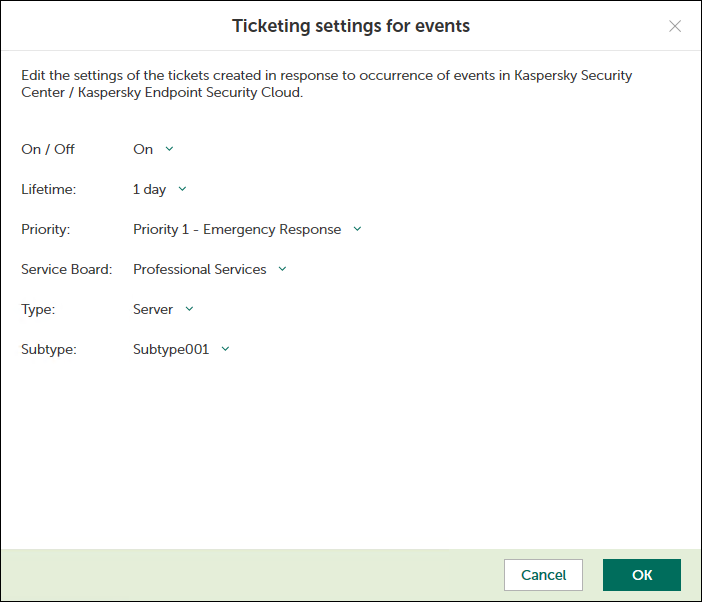
Ticketing settings for events window
- To configure ticketing for one event severity (in Kaspersky Endpoint Security Cloud) or for one event type (in Kaspersky Security for Microsoft Office 365), use the toggle button in the Create ticket column to enable ticket creation for the corresponding event severity or event type. In the Lifetime, Priority, Service Board, and Closing status columns, edit the settings as required.
- When you finish configuring ticketing for events, click the Save changes button to save the ticketing settings.
Ticketing for event severities or event types is configured and ConnectWise Manage tickets will be created in accordance with the specified rules.
Kaspersky Security Integration Service for MSP can create tickets in ConnectWise Manage for a company only if its status allows saving changes. Therefore, make sure that the Disallow Saving check box is cleared for your company on the Company Status tab.
You can cancel changes and reset ticketing settings to their last saved values.
To cancel changes of ticketing settings and restore last saved values:
- Open the Ticketing tab.
- In the left pane, click the Kaspersky security application name, and then select the Events section.
- Click the Cancel changes button.
You can also reset ticketing settings to their default values.
To reset ticketing settings to their default values:
- Open the Ticketing tab.
- In the left pane, click the Kaspersky security application name, and then select the Events section.
- Click the Reset to defaults link.