Kaspersky Anti-Virus 2018
- Bahasa Indonesia
- Čeština (Česká republika)
- Dansk (Danmark)
- Español (España, alfabetización internacional)
- Español (México)
- Deutsch
- Français
- Italiano
- Magyar (Magyarország)
- Norsk, bokmål (Norge)
- Nederlands (Nederland)
- Polski (Polska)
- Português (Brasil)
- Português (Portugal)
- Română (România)
- Srpski
- Suomi (Suomi)
- Svenska (Sverige)
- Tiếng Việt (Việt Nam)
- Türkçe (Türkiye)
- Ελληνικά (Ελλάδα)
- Русский
- Српски
- Українська
- العربية (الإمارات العربية المتحدة)
- فارسى (ایران)
- ไทย (ไทย)
- 한국어 (대한민국)
- 简体中文
- 繁體中文
- Bahasa Indonesia
- Čeština (Česká republika)
- Dansk (Danmark)
- Español (España, alfabetización internacional)
- Español (México)
- Deutsch
- Français
- Italiano
- Magyar (Magyarország)
- Norsk, bokmål (Norge)
- Nederlands (Nederland)
- Polski (Polska)
- Português (Brasil)
- Português (Portugal)
- Română (România)
- Srpski
- Suomi (Suomi)
- Svenska (Sverige)
- Tiếng Việt (Việt Nam)
- Türkçe (Türkiye)
- Ελληνικά (Ελλάδα)
- Русский
- Српски
- Українська
- العربية (الإمارات العربية المتحدة)
- فارسى (ایران)
- ไทย (ไทย)
- 한국어 (대한민국)
- 简体中文
- 繁體中文
- Kaspersky Anti-Virus
- How to install the application
- Installing the application from the command prompt
- Getting started
- How to upgrade a previous version of the application
- Switching from Kaspersky Anti-Virus to other Kaspersky Lab applications
- How to uninstall the application
- Application licensing
- Data provision
- Troubleshooting the operating system after infection
- Managing application notifications
- Assessing computer protection status and resolving security issues
- Update databases and application modules
- Scanning the computer
- How to restore an object deleted or disinfected by the application
- How to configure Mail Anti-Virus
- Protecting personal data on the Internet
- How to remove traces of activity on the computer
- Remote management of computer protection
- How to reserve operating system resources for computer games
- How to password-protect access to Kaspersky Anti-Virus management functions
- How to pause and resume computer protection
- How to restore the default application settings
- How to view the application operation report
- How to apply the application settings on another computer
- Participating in Kaspersky Security Network
- Participating in the Protect a Friend program
- Using the application from the command prompt
- Contacting Technical Support
- Limitations and warnings
- Other sources of information about the application
- Glossary
- Activating the application
- Activation code
- Anti-virus databases
- Application modules
- Available update
- Blocking an object
- Bonus activation code
- Bonus points
- Compressed file
- Database of malicious web addresses
- Database of phishing web addresses
- Digital signature
- Disk boot sector
- False positive
- File mask
- Heuristic analyzer
- iChecker Technology
- Incompatible application
- Infectable file
- Infected object
- Kaspersky Lab update servers
- Kaspersky Security Network (KSN)
- Keylogger
- License term
- Phishing
- Probable spam
- Probably infected object
- Protect a Friend profile
- Protection components
- Protocol
- Quarantine
- Rootkit
- Script
- Security level
- Spam
- Startup objects
- Task
- Task settings
- Threat level
- Traces
- Traffic scanning
- Trust group
- Trusted process
- Unknown virus
- Update
- Update package
- User rating
- Virus
- Virus outbreak
- Vulnerability
- AO Kaspersky Lab
- Information about third-party code
- Trademark notices
How to pause and resume computer protection
Pausing protection means temporarily disabling all protection components for some time.
When protection is paused or Kaspersky Anti-Virus is not running, the activity of the applications running on your computer is monitored. Information about the results of monitoring of application activity is saved in the operating system. When Kaspersky Anti-Virus is started again or protection is resumed, the application uses this information to protect your computer from malicious actions that may have been performed when protection was paused or when Kaspersky Anti-Virus was not running. Information about the results of monitoring of application activity is stored indefinitely. This information is deleted if Kaspersky Anti-Virus is removed from your computer.
To pause the protection of your computer:
- In the context menu of the application icon located in the taskbar notification area, select the Pause protection item.
The Pause protection window opens (see the following figure).
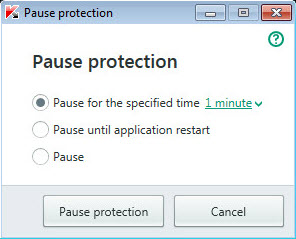
Pause protection window
- In the Pause protection window, select the time interval after which protection will be resumed:
- Pause for the specified time – protection is enabled after expiration of the time interval selected from the drop-down list.
- Pause until computer restart – protection is enabled after the application is started again or the operating system is restarted (if the application automatically starts on startup).
- Pause – protection will be resumed when you decide to resume it.
- Click the Pause protection button and confirm your choice in the window that opens.
To resume computer protection:
In the taskbar notification area, in the context menu of the application icon, select Resume protection.