Kaspersky Total Security
- Bahasa Indonesia
- Čeština (Česká republika)
- Dansk (Danmark)
- Español (España)
- Español (México)
- Deutsch
- Français
- Italiano
- Magyar (Magyarország)
- Norsk, bokmål (Norge)
- Nederlands (Nederland)
- Polski (Polska)
- Português (Brasil)
- Português (Portugal)
- Română (România)
- Srpski
- Suomi (Suomi)
- Svenska (Sverige)
- Tiếng Việt (Việt Nam)
- Türkçe (Türkiye)
- Ελληνικά (Ελλάδα)
- Русский
- Српски
- Українська
- العربية (الإمارات العربية المتحدة)
- فارسى (ایران)
- ไทย (ไทย)
- 한국어 (대한민국)
- 简体中文
- 繁體中文
- Bahasa Indonesia
- Čeština (Česká republika)
- Dansk (Danmark)
- Español (España)
- Español (México)
- Deutsch
- Français
- Italiano
- Magyar (Magyarország)
- Norsk, bokmål (Norge)
- Nederlands (Nederland)
- Polski (Polska)
- Português (Brasil)
- Português (Portugal)
- Română (România)
- Srpski
- Suomi (Suomi)
- Svenska (Sverige)
- Tiếng Việt (Việt Nam)
- Türkçe (Türkiye)
- Ελληνικά (Ελλάδα)
- Русский
- Српски
- Українська
- العربية (الإمارات العربية المتحدة)
- فارسى (ایران)
- ไทย (ไทย)
- 한국어 (대한민국)
- 简体中文
- 繁體中文
- About Kaspersky Total Security
- How to install the application
- Checking for a newer version of the application
- Starting installation of the application
- Reviewing the End User License Agreement
- Kaspersky Security Network Statement
- Installing the application
- Recommended settings
- Completing installation
- Activating the application
- Registration on My Kaspersky
- Completing activation
- Installing the application from the command prompt
- Getting started
- How to upgrade the application
- Installing over other Kaspersky applications
- Switching from Kaspersky Total Security to other Kaspersky applications
- How to uninstall the application
- Application licensing
- Information provision
- Data provision under the End User License Agreement outside the territory of the European Union
- Data provision under the End User License Agreement on the territory of the European Union
- Data provision to Kaspersky Security Network
- Saving data to the application operation report
- Saving data for Technical Support
- About using the application in the European Union
- Why My Kaspersky is needed
- Managing application notifications
- Assessing computer protection status and resolving security issues
- Update databases and application modules
- Scanning the computer
- How to restore an object deleted or disinfected by the application
- Troubleshooting the operating system after infection
- Protecting email
- Protecting personal data on the Internet
- About protection of personal data on the Internet
- About On-Screen Keyboard
- How to open On-Screen Keyboard
- How to configure the display of the On-Screen Keyboard icon
- About protection of data entered on the computer keyboard
- How to configure protection of data entered on the computer keyboard
- Checking a website for safety
- How to change encrypted connections settings
- About secure connection to Wi-Fi networks
- How to run Kaspersky Secure Connection
- Configuring notifications of vulnerabilities in Wi-Fi networks
- Protecting financial transactions and online purchases
- About protection of financial transactions and online purchases
- How to change Safe Money settings
- How to configure Safe Money for a specific website
- How to quickly open a website in Protected Browser
- How to send feedback on Safe Money
- How to enable automatic activation of the Kaspersky Protection extension
- Starting Kaspersky Password Manager
- Web tracking protection
- Anti-Banner protection during website browsing
- Webcam Protection
- Protection for kids
- How to reserve operating system resources for computer games
- Handling unknown applications
- Checking application reputation
- Controlling application activity on the computer and on the network
- How to change Application Control settings
- About protecting an audio stream coming from sound recording devices
- How to change audio stream protection settings
- How to change Application Manager settings
- Updating installed applications
- PC Cleaner
- About PC Cleaner
- How to manually start an analysis of objects
- How to configure a scheduled analysis
- How to select categories of objects for analysis
- Categories of objects detected
- Viewing the list of detected objects
- Viewing the list of exclusions
- How to send data about application or browser window to Kaspersky
- Trusted Applications mode
- File Shredder
- Unused Data Cleaner
- Backup and Restore
- About Backup and Restore
- How to create a backup task
- Step 1. Select files
- Step 2. Select folders for backup
- Step 3. Select file types for backup
- Step 4. Select backup storage
- Step 5. Creating a backup schedule
- Step 6. Setting a password to protect backup copies
- Step 7. File versions storage settings
- Step 8. Entering the backup task name
- Step 9. Wizard completion
- How to start a backup task
- Restoring data from a backup copy
- Restoring data from a backup copy using Kaspersky Restore Utility
- About Online storage
- How to activate Online storage
- Storing data in data vaults
- How to password-protect access to Kaspersky Total Security management functions
- How to remove traces of activity on the computer
- How to pause and resume computer protection
- How to restore the default application settings
- How to view the application operation report
- How to apply the application settings on another computer
- Participating in Kaspersky Security Network
- Protection using hardware virtualization
- Using the application from the command prompt
- Evaluating Kaspersky Total Security
- Contacting Technical Support
- Limitations and warnings
- Other sources of information about the application
- Glossary
- Activating the application
- Activation code
- Anti-virus databases
- Application modules
- Backup and Restore
- Blocking an object
- Compressed file
- Data vault
- Database of malicious web addresses
- Database of phishing web addresses
- Digital signature
- Disk boot sector
- Exploit
- False positive
- File mask
- Heuristic analyzer
- Hypervisor
- iChecker Technology
- Incompatible application
- Infected object
- Kaspersky Security Network (KSN)
- Kaspersky update servers
- Keylogger
- License term
- Phishing
- Probable spam
- Probably infected object
- Protected Browser
- Protection components
- Protocol
- Quarantine
- Rootkit
- Script
- Security level
- Spam
- Startup objects
- Task
- Task settings
- Threat level
- Traces
- Traffic scanning
- Trust group
- Trusted process
- Unknown virus
- Update
- Update package
- Virus
- Vulnerability
- AO Kaspersky Lab
- Information about third-party code
- Trademark notices
File Shredder
Added security of personal data is ensured by protecting deleted information against unauthorized recovery by hackers.
Kaspersky Total Security contains a permanent data deletion tool that makes data recovery using standard software tools impossible.
Kaspersky Total Security makes it possible to delete data without the possibility to recover it from the following data media:
- Local and network drives. Deletion is possible if you have the rights required for writing and deleting data.
- Removable drives or other devices that are recognized as removable drives (such as floppy disks, memory cards, USB disks, or cell phones). Data can be deleted from a memory card if its mechanical protection from rewriting is disabled.
You can delete the data that you can access under your personal account. Before deleting data, make sure that it is not used by running applications.
To delete data permanently:
- Open the main application window.
- Click the More Tools button in the lower part of the main window to open the Tools window.
- Go to the Data Protection section.
- Click the File Shredder link on the right to open the File Shredder window (see the following figure).
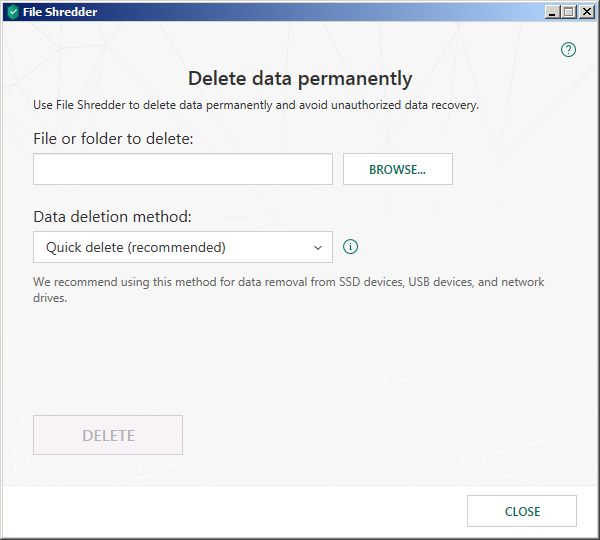
File Shredder window
- Click the Browse button, and in the Select folder window that opens select the folder or file to be deleted permanently.
Deletion of system files and folders may cause operating system malfunctions.
- In the Data deletion method drop-down list, select the requisite data deletion algorithm.
To delete data from SSD and USB devices, as well as from network drives, it is recommended to apply Quick delete or GOST R 50739-95, Russia. Other deletion methods can harm the SSD or USB device or the network drive.
- Click the Remove button.
- In the deletion confirmation window that opens, click Remove. If some files are not deleted, try to delete them again by clicking the Retry button in the window that opens. To select another folder to delete, click the Done button.